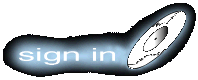STEP 1
DOWNLOAD SOFTWARE
cliCk on the respective icon to download the software that you need.
Your browser should ask you what you want to do with it...then
SAVE
the software to the directory where you store all of your temporary files.
Then run the application and follow the simple instructions. The application should install all of the appropriate plug-ins in the right places.
STEP 2
CONFIGURE BROWSER
Whenever you click on the links in our Live Netcast page, to trigger the video or the Audio or to enter a page that has ShockWave or Quicktime ...
Your browser will tell you it has encountered an application-x file that requires a plug-in.
cliCk
CHOOSE APP
then
BROWSE
a dialog box will come up, then find the
application or .EXE file
that you downloaded and double click on it.....
then
ENJOY


TOOLS

download CU-Seeme

download RealAudio
download Shockwave
download Netscape 3.0
download Quicktime